Be Sure You Get Our Emails:
We send out emails for lots of reasons. Most of the emails come from bonniegillespie.com, selfmanagementforactors.com, astrologyforcreatives.net, and cricketfeet.com.
Please note that sometimes your provider is holding the emails ABOVE your inbox (at the server level), meaning you don’t even get a chance to see ’em hiding in spam or promo or junk! These steps will help with not only our emails but others that you’ve been mysteriously missing!
Bulk, free, online email services like Gmail, Hotmail, Yahoo!, and — God help you — AOL, send some messages to your junk folder. Rather than complain about the level of routing specificity you receive from a service that costs you nothing, we’ll just tell you how to make sure your email service doesn’t trash our emails to you. Because, hey, you want our emails, or else you wouldn’t have signed up for ’em, right?
Gmail
If you find email from us in your Gmail spam folder:
- Select our email and click the “Not Spam” button
- Next, open an email that you have received from us
- Click on the little down-pointing-triangle-arrow next to “Reply”
- Click “Add to Contacts list”
Adding us to your CONTACTS is not enough. Here’s the further fix, in screengrabs. You’re going to create a new filter.
Click on the gear icon on the top right of your inbox, and choose “Settings.” On the settings page, click on “Filter.” At the bottom of the filter menu, you’ll see “Create a new filter.” Click on that.
Now you can create a new filter.
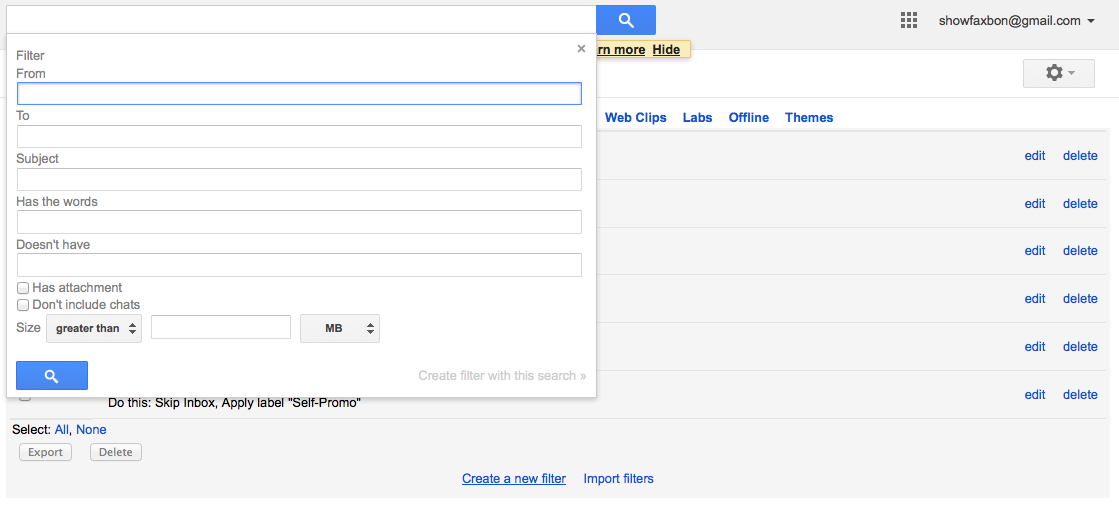
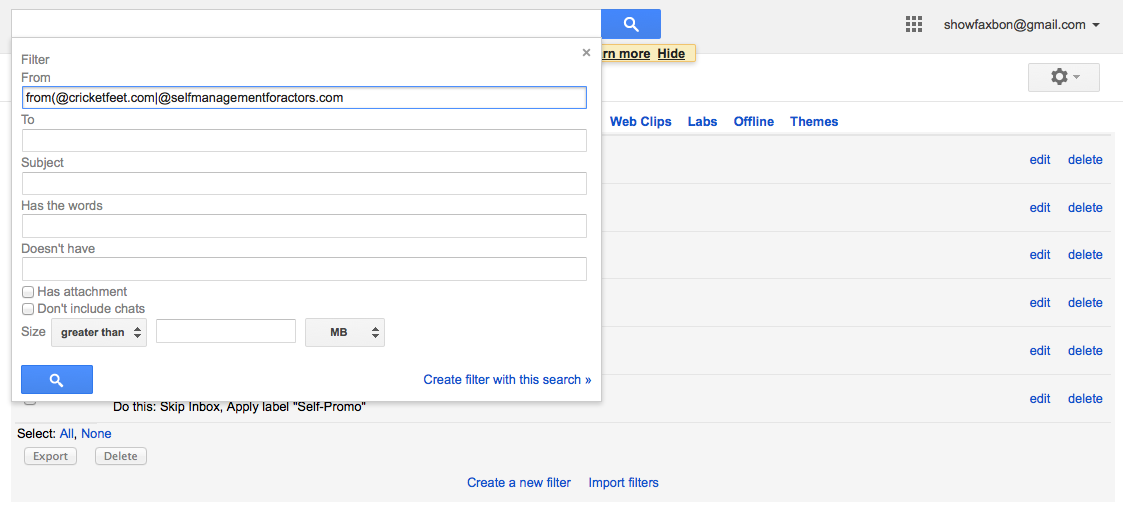
Use (@cricketfeet.com|@selfmanagementforactors.com|@astrologyforcreatives.net|@bonniegillespie.com) to get ALL our goodies.
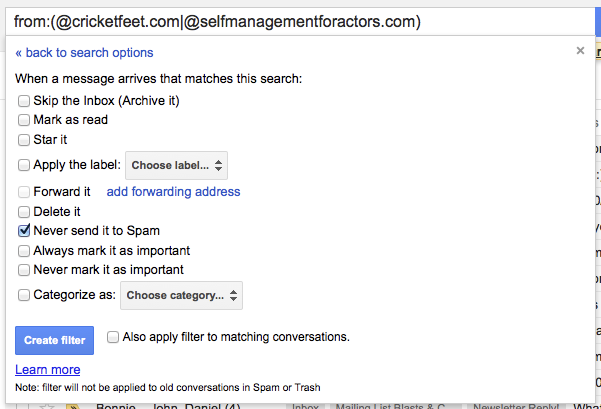 Tell Gmail to leave us OUT of your spam filter!
Tell Gmail to leave us OUT of your spam filter!
Yahoo!
To whitelist us with Yahoo!, you will need to set up a filter after first taking the following steps:
Prep:
- If you find email from us is going to your Yahoo! bulk folder, open it and click “Not Spam”
- Be sure that our address is not on your “Blocked Addresses” list. If it is on your “Blocked Addresses” list, select it and click “Remove Block”
Now to create the filter:
- Open your mail and click on “Mail Options” in the upper right hand corner
- Select “Filters” (in the bottom left corner)
- On the Filters page, click “Add”
- Select the “From header:” rule, and add “contains” and bonniegillespie.com. This tells the system to put email from bonniegillespie.com in your inbox and not the Bulk folder
- Click the “Choose Folder” pull down menu and select “Inbox” (or whatever folder you’ve selected for your Bon-related emails)
- Pick the Add Filter button
- Repeat this for all the email addresses/domains listed above
Hotmail
There are two ways to whitelist using Windows Live Hotmail.
To add our email address to your Safe List:
- Click the “Mail” tab to open your mailbox
- Click “Options,” located at the top right, next to Help
- Click the “Junk Email Protection” link
- Select “Safe List”
- In the space provided, enter our email address and click “Add”
- As soon as you see our email address in the Safe List box, click “OK”
To add our email address to your Contacts list:
- Open an email you received from us
- Click the “Save Address” button located on the right in the line of options just above the email
- Click “OK”
AOL
To add us to your AOL address book:
- Open an email from us and then click the “This Is Not Spam” button
- Click the Mail menu and select Address Book
- Wait for the Address Book window to pop up, then click the “Add” button
- Wait for the Address Card for New Contact window to load
- Paste our email address into the “Other Email” field
- Make our “From” address the Primary Email address by checking the appropriate box
- Click “Save”
Microsoft Outlook
- On the Tools menu, click Options
- On the Preferences tab, click Junk Email
- On the Safe Senders tab, click Add
- Add our email address where it says “Add address”
- Click OK
Apple Mail
First, if email from us ends up in your junk folder, highlight or open it and click “Not Junk” at the top of your screen.
- Go to Mail > Preferences from your Mail menu
- Go to the Rules tab
- Select Add Rule
- Give this rule a name
- Create a rule that says “If any of the following conditions are met: ‘From’ ‘Contains'” and then paste in our email address
- From the actions, select “Move message” to mailbox “Inbox”
- Click “OK”
- Repeat this action with all of the email addresses/domains we’ve listed up top
Sometimes, all these steps will land a bunch o’ messages (like, from years of mystery) in your archived mail area or trash. Yup. Perfectly good, held-at-the-server-level messages, just released from server prison and dumped into your “read mail” archive or trash area.
It’s amazing, but true. Thanks for trying out all these steps so we can communicate with you! Looking forward to delivering you that good inbox lovin’! 🙂